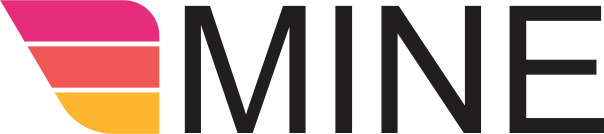Log into your MineOrder business account and go to your Retail Management section - My QR Codes
Step 1
- + Add a QR
- Click on Generate (you don't have to remember these numbers and letters)
- Enter 1234
- Choose from the dropdown list
- Click Submit
Step 2
- Display Area Field - Enter where you will display this code (outside of store for customers to scan, inside store, on a basket, cart)
- Details Field - Enter details to where this will be displayed to let other managers/employees know where the code goes (front door window, east side wall)
- Status Field - Set the status to Available (code is live) or Not Available (code is not active, use it for later)
- Used at Field - Choose which of your locations or businesses/services this code will be used at
- New PIN Field - Change the PIN for the new code
- Confirm New PIN Field - Enter the new PIN you've chosen again
- Save
You'll get a confirmation email that you've created a new code and that it has been activated and ready to use for your customer